Automating STOP to End
My friends Sunah Suh, Anthony Hersey, and I finally figured out the magic incantations needed to automate sending “STOP” to political text messages. Setting it up is completely non-obvious, so I’ll walk through it step-by-step.
Note that this is for iOS only. If someone with an Android phone wants to write up their process, I’d be happy to link to it.
Also, this was done on iOS 17.4. Surely this process will change some day. If you notice something is off, let me know and I’ll update it.
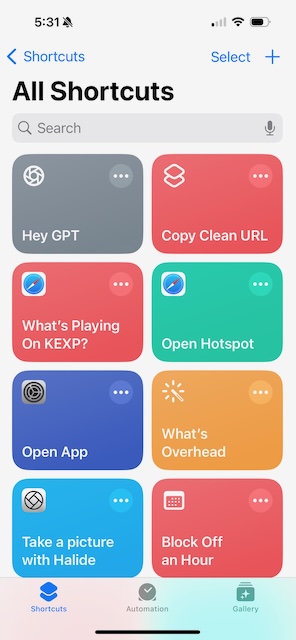 First, open the Shortcuts app and tap the Automation tab at the bottom.
First, open the Shortcuts app and tap the Automation tab at the bottom.
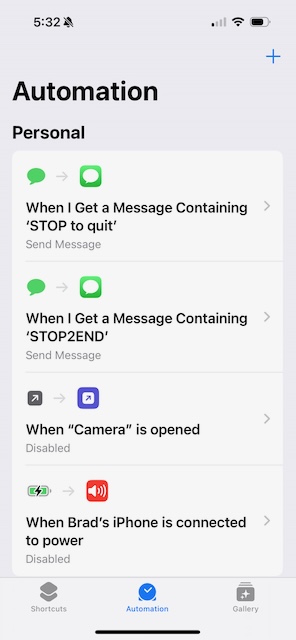 Tap the plus (+) in the top right corner.
Tap the plus (+) in the top right corner.
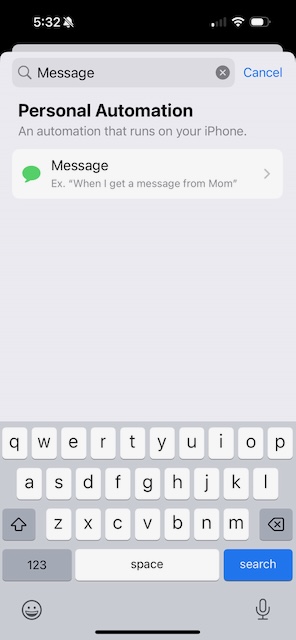 Start typing "Message" in the search bar, and select Message.
Start typing "Message" in the search bar, and select Message.
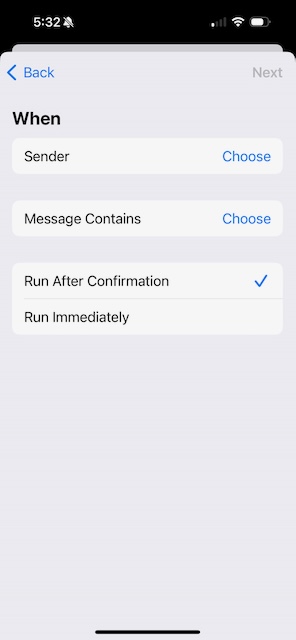 On the When page, hit Choose next to Message Contains.
On the When page, hit Choose next to Message Contains.
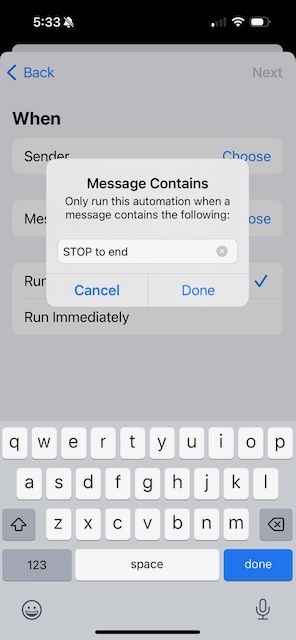 Type in the text to look for, such as "STOP to end". It appears to be case-insensitive.
Type in the text to look for, such as "STOP to end". It appears to be case-insensitive.
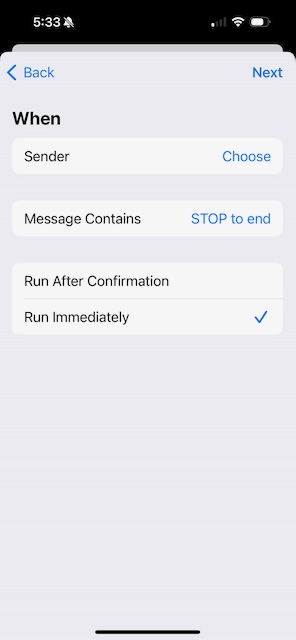 Hit Done and back on the When page, select Run Immediately. Then tap Next in the top-right corner.
Hit Done and back on the When page, select Run Immediately. Then tap Next in the top-right corner.
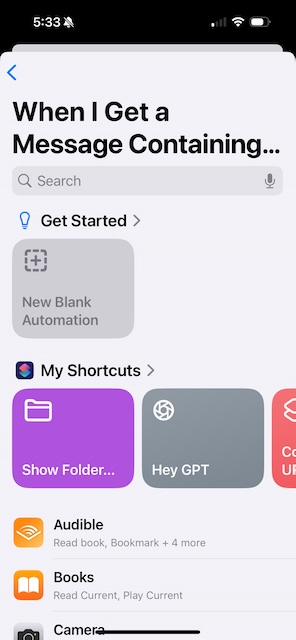 Now select New Blank Automation.
Now select New Blank Automation.
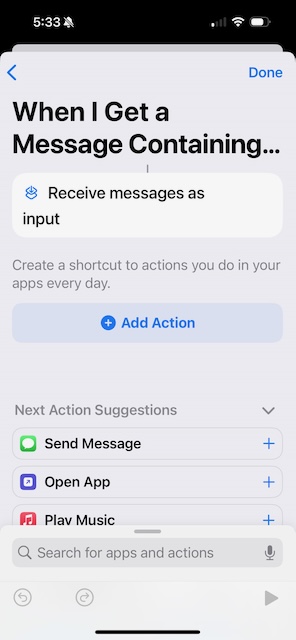 Under Next Action Suggestions, you should see Send Message. (If not, hit Add Action and search for "Send Message".) Tap Send Message.
Under Next Action Suggestions, you should see Send Message. (If not, hit Add Action and search for "Send Message".) Tap Send Message.
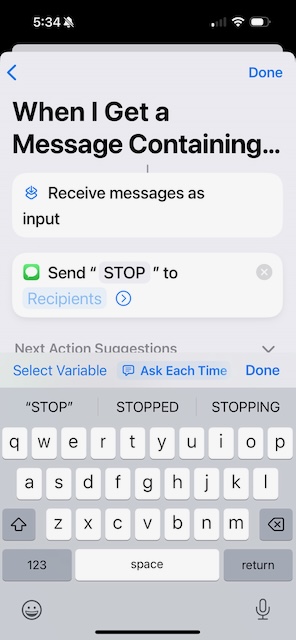 Tap on the Message field and type "STOP".
Tap on the Message field and type "STOP".
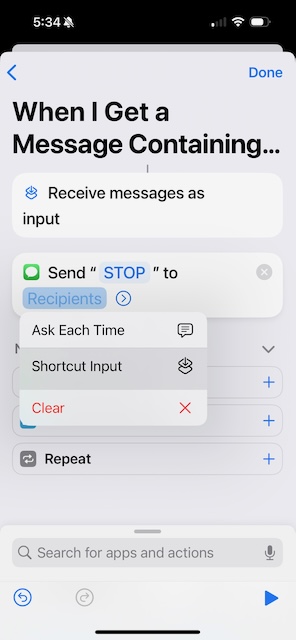 Now comes the first tricky part. Hold down (long press) on Recipients and select Shortcut Input. (If instead it pops open a "To:" page, you didn't hold down long enough. Cancel and try again.)
Now comes the first tricky part. Hold down (long press) on Recipients and select Shortcut Input. (If instead it pops open a "To:" page, you didn't hold down long enough. Cancel and try again.)
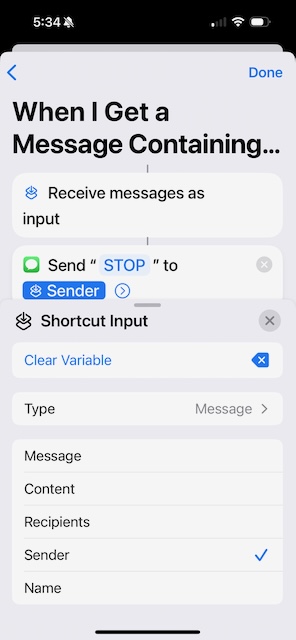 Now the next tricky bit. Tap the Shortcut Input field and select Sender, then hit Done.
Now the next tricky bit. Tap the Shortcut Input field and select Sender, then hit Done.
That's it! Now repeat this for different variations of "STOP to...." ("STOP to quit", "STOP2END", etc.)
